There are 3 different ways to register a license after purchasing Rhino 3D software:
- Licensing with Rhino Account– Cloud Zoo – Wherever you are in the world, you can access your license as soon as you log in to your account
- Single Computer Licensin – You may license the Rhino software only to the computer you have installed it on.
- Licensing with Local Network – LAN Zoo – With a license pool you will create on your local network, you can host all your Rhino licenses in this pool.
Cloud Zoo, which is a defined licensing method on the cloud, is the best licensing method for many users: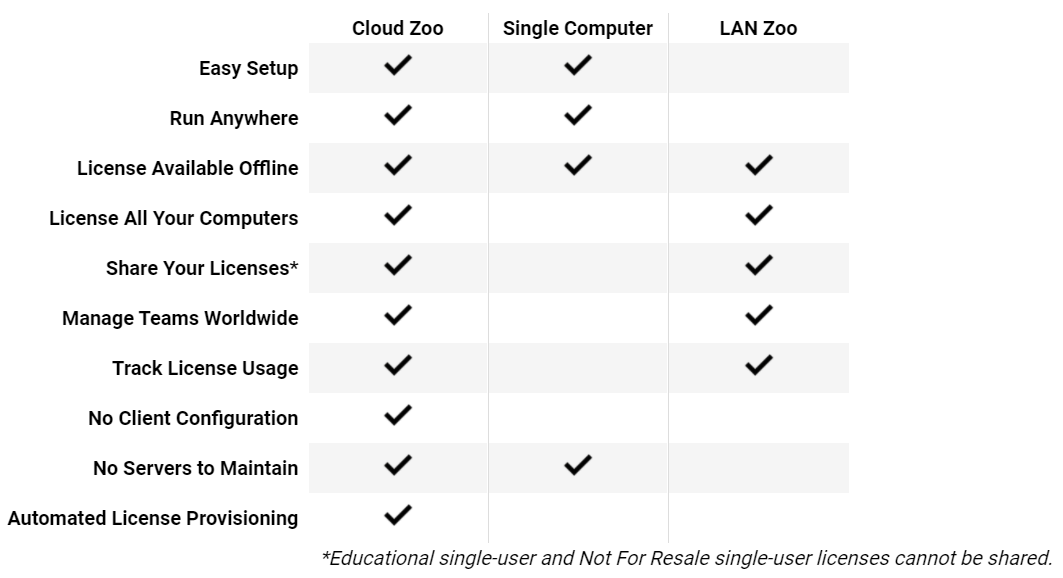
 Cloud Licensing
Cloud Licensing
In Rhino 8, cloud licensing is called Cloud Zoo and is activated by creating a Rhino account and registering your license key to it. To list the benefits of Cloud Zoo license management:
- Cloud Zoo is a free license management system managed through Rhino accounts.
- For individual users, simply log into the Rhino Account while using Rhino. Hereby, you can use Rhino 3D on any computer where you log into your account.
- For companies and schools, Cloud Zoo greatly simplifies license distribution. Such large organizations can create a pool of licenses on their Cloud Zoo accounts and share the relevant licenses with the teams they set up.
- It can be run online or offline. There is no need to do extra validation for your license. In this way, you will not be unlicensed at any time.
- Licensing works – for a limited time – without a stable internet connection.
- McNeel is responsible for the management and security of the license server.
Teams in Cloud Zoo Licensing
Companies and schools can form teams with Cloud Zoo. A Team refers to the group of users who have access to the license defined for them in Zoo license management.
Domain Linked Teams
Large user groups can be easily managed by associating with a company's domain name (such as example.com or .com.tr). In this way, all e-mail accounts opened with the same domain extension will be automatically included in the team without any invitation or e-mail verification and will be able to access the licenses. Special authentication methods (such as Google Authenticator, Active Directory, or One Login) can be used to centrally manage users in domain-linked teams. Login to your account to connect your team with domain name.
Cloud Zoo Options
- Create a Rhino account.
- Add the license key to your account with Cloud Zoo.
- Remove license from your account with Cloud Zoo.
- Build your team with Cloud Zoo.
.png) Single Computer Licensing
Single Computer Licensing
Single PC licensing method embeds and secures your Rhino license to the computer where you installed the software. You can move your license to another computer. All you have to do is remove the Rhino license from the computer you first installed and install it on the new computer. If you want to use licenses on more than one computer, you will need to use Cloud Zoo.
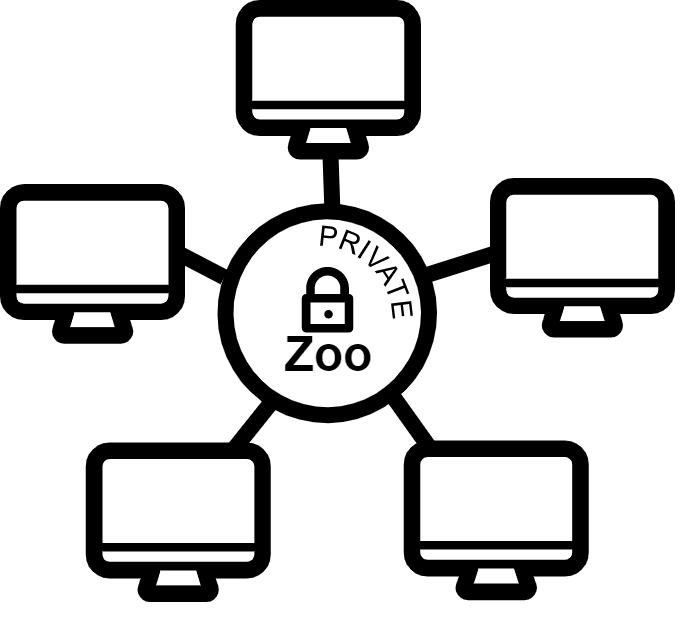 Network Licensing (Zoo)
Network Licensing (Zoo)
LAN Zoo is free software that can be installed on a server located in a private network. LAN Zoo is a centralized license management system where you can grant access to the license pool and license usage rights to the computers in your local network. Access from home or via satellite connection requires VPN connection. Check the LAN Zoo website for more detailed information.
-1200x750.png)
